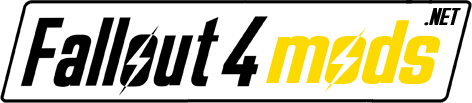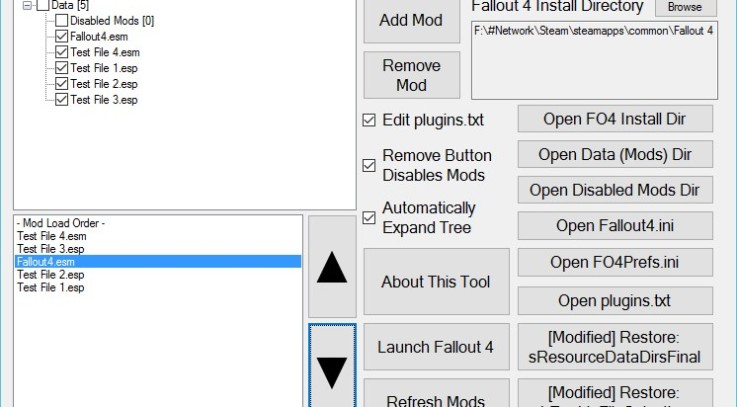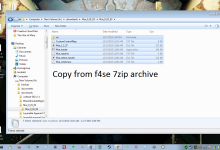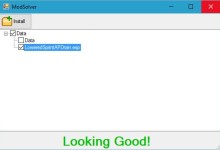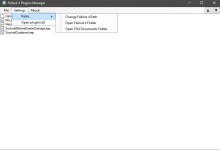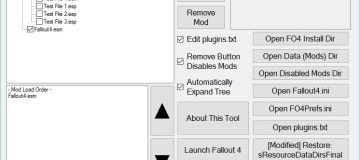
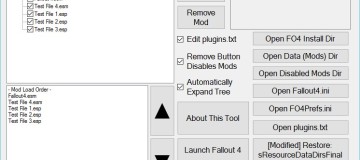
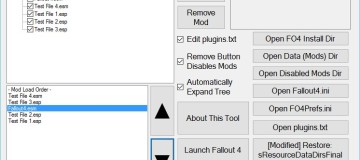
Yet ANOTHER Mod Manager for the Fallout Series, specifically for Fallout 4 and no where near as advanced as FOMM.
Features:
Adding/Removing Mods
Setting certain mods to ‘Disabled’
Automatically adding/removing mods to plugins.txt
Manually configuring Load Order of all installed Mods
Buttons to modify and restore default values to: sResourceDataDirsFinal and bEnableFileSelection (values in INI files, needed for modding)
Buttons to open INI files directly (Fallout4.ini, Fallout4Prefs.ini, and also plugins.txt)
Button to open the FO4 Launcher
Use Instructions:
Download the file, put it anywhere, run it, accept whatever insecurity issues Windows throws at you
If it can’t find where Fallout 4 is installed, it will ask you to find Fallout4.exe
– For whatever reason it may not have found it in C:\Program Files\Steam\SteamApps\Common\Fallout 4, so you can attempt to look for it there
– If you have it installed elsewhere you should know how to find it
From here everything should be very simple
– Click on “Add Mod” to add any ESP or ESM file you like
– The program will do its best to automatically add the mod to plugins.txt (if “Edit plugins.txt” is checked)
– From there you can select the mod in the Bottom list and re-order it using the arrows on the right
– You can also ‘disable’ the mod by Unchecking it in the Top list (check it again to re-enable it)
– There is also a button to completely remove or ‘delete’ mods. By default it will simply move the mod to Fallout 4\Data\Disabled and rename it, but if you uncheck “Remove Button Disables Mods” it will completely remove them from your disk
Before launching your game, ensure that both of the buttons on the bottom-right say “[Modified]” – if they don’t then you simply need to click them. This will edit a value in a couple INI files that are needed for modding
From there you should be good to launch Fallout 4! Click the button and the launcher should pop up.
There are also buttons to manually open the files and directories that this tool uses, feel free to click them.
Clicking “Refresh Mods” at any point will completely refresh everything that the tool has collected about which mods are there and the contents of plugins.txt
This utility REQUIRES the .NET Framework (Version 4.0)! Get it here! (Official Microsoft Link)
If there is a problem/bug, please post steps to recreate the issue. If I cannot recreate it, I cannot fix it!
If you get a crash (it should never CRASH crash, you should get a popup that something broke) click ‘Details’ and copy/paste the entire description of the crash in your report. Reporting a crash without proof won’t fix anything – the best I could do is look at what you mentioned and guess at what could have broke.
Note: This was made in English in a non-localizable manner. If it is highly requested, then localization support can be added.
Note2: I’ve never been one for aesthetics. It may not look great, but it should do whatever you need. If you’d like to request a feature feel free to do so; be as specific as possible please.