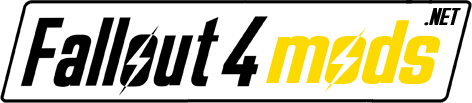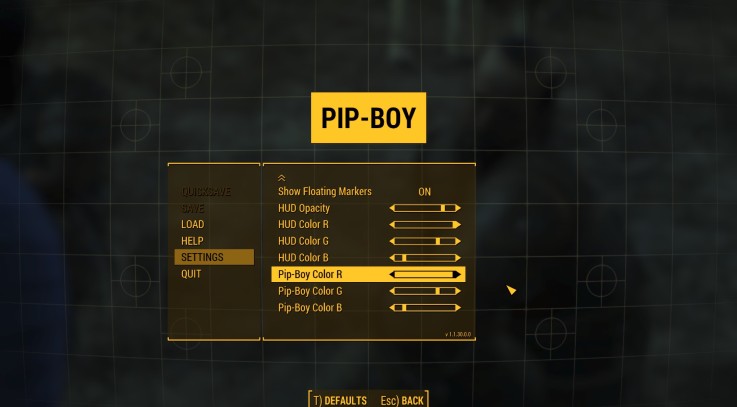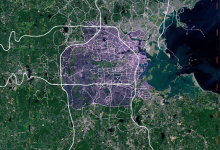When I saw the previews for Fallout 4 I knew the first thing I needed was a change in the color of the HUD, it was an eyesore. Thank goodness they again included settings to change the color of your interface. These are simply settings to change the Pip-boy, VATS, and HUD color to the exact shade of amber that was used in New Vegas’ HUD by default, which was always my favorite:
Change the following in your Fallout4Prefs.ini (usually in Documents\my games\Fallout4):
[Pipboy]
fPipboyEffectColorB=0.1400
fPipboyEffectColorG=0.7100
fPipboyEffectColorR=1.0000
[VATS]
fModMenuEffectHighlightPAColorB=0.2600
fModMenuEffectHighlightPAColorG=0.7900
fModMenuEffectHighlightPAColorR=1.0000
fModMenuEffectPAColorB=0.2600
fModMenuEffectPAColorG=0.7900
fModMenuEffectPAColorR=1.0000
fModMenuEffectHighlightColorB=0.1400
fModMenuEffectHighlightColorG=0.7100
fModMenuEffectHighlightColorR=1.0000
fModMenuEffectColorB=0.1400
fModMenuEffectColorG=0.7100
fModMenuEffectColorR=1.0000
[Interface]
iHUDColorB=36
iHUDColorG=182
iHUDColorR=255
The included file is just a copy of these instructions, for you to download, and possibly endorse me if you feel so inclined 🙂
P.S., If you want to decrease the intensity of the amber color, try increasing the Blue (B) values a bit.